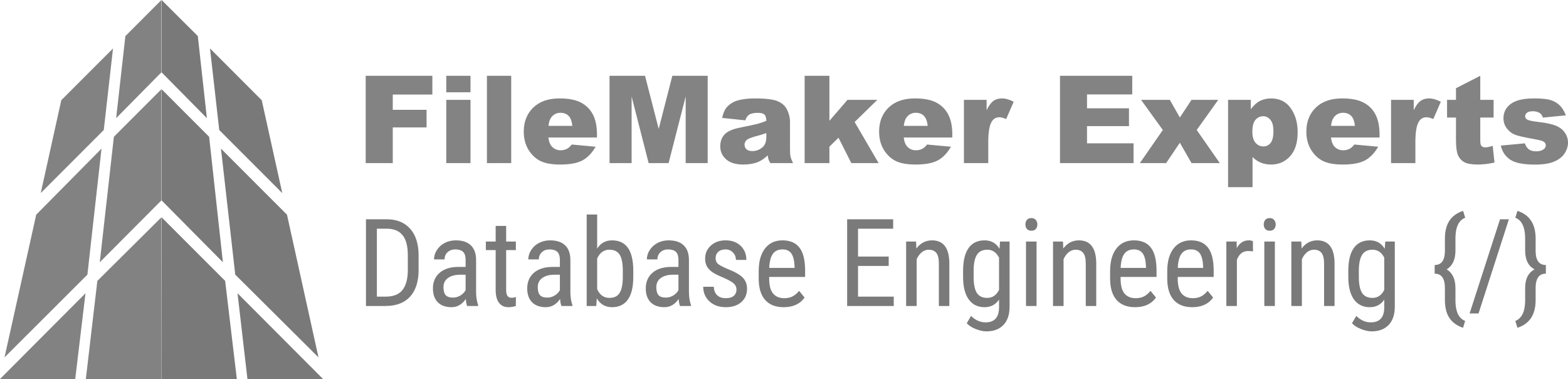Step-by-Step Configuration
Detailed field mapping and technical explanations
1. Info Tab - ZUGFeRD URL Configuration
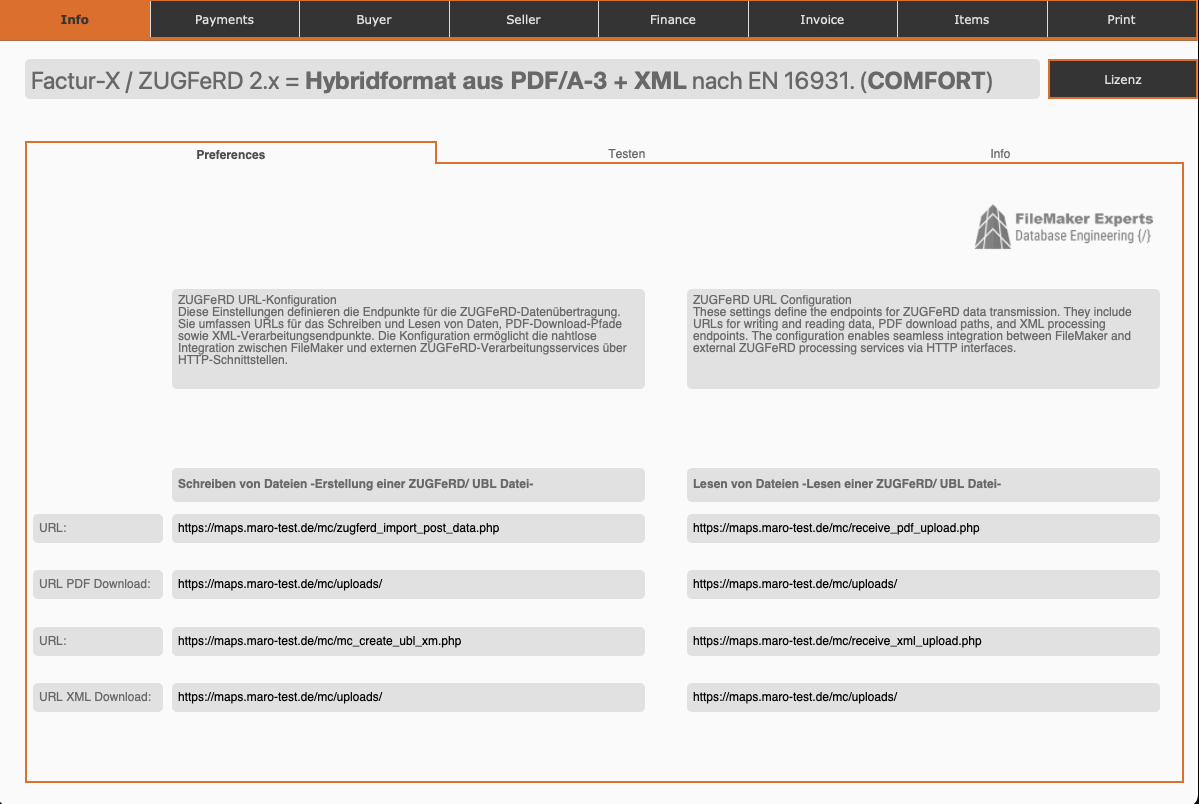
ConfigurationEndpoints for ZUGFeRD Data Transfer
The settings define the endpoints for ZUGFeRD data transfer:
📝 Writing Files (Creating a ZUGFeRD/UBL File):
- URL:
https://maps.maro-test.de/mc/zugferd_import_post_data.php - URL PDF Download:
https://maps.maro-test.de/mc/uploads/ - URL XML:
https://maps.maro-test.de/mc/mc_create_ubl_xm.php - URL XML Download:
https://maps.maro-test.de/mc/uploads/
📥 Reading Files (Reading a ZUGFeRD/UBL File):
- URL:
https://maps.maro-test.de/mc/receive_pdf_upload.php - URL PDF Download:
https://maps.maro-test.de/mc/uploads/ - URL XML:
https://maps.maro-test.de/mc/receive_xml_upload.php - URL XML Download:
https://maps.maro-test.de/mc/uploads/
The configuration enables seamless integration between FileMaker and external ZUGFeRD processing services via HTTP interfaces.
2. Payments Tab - Invoice Mapping
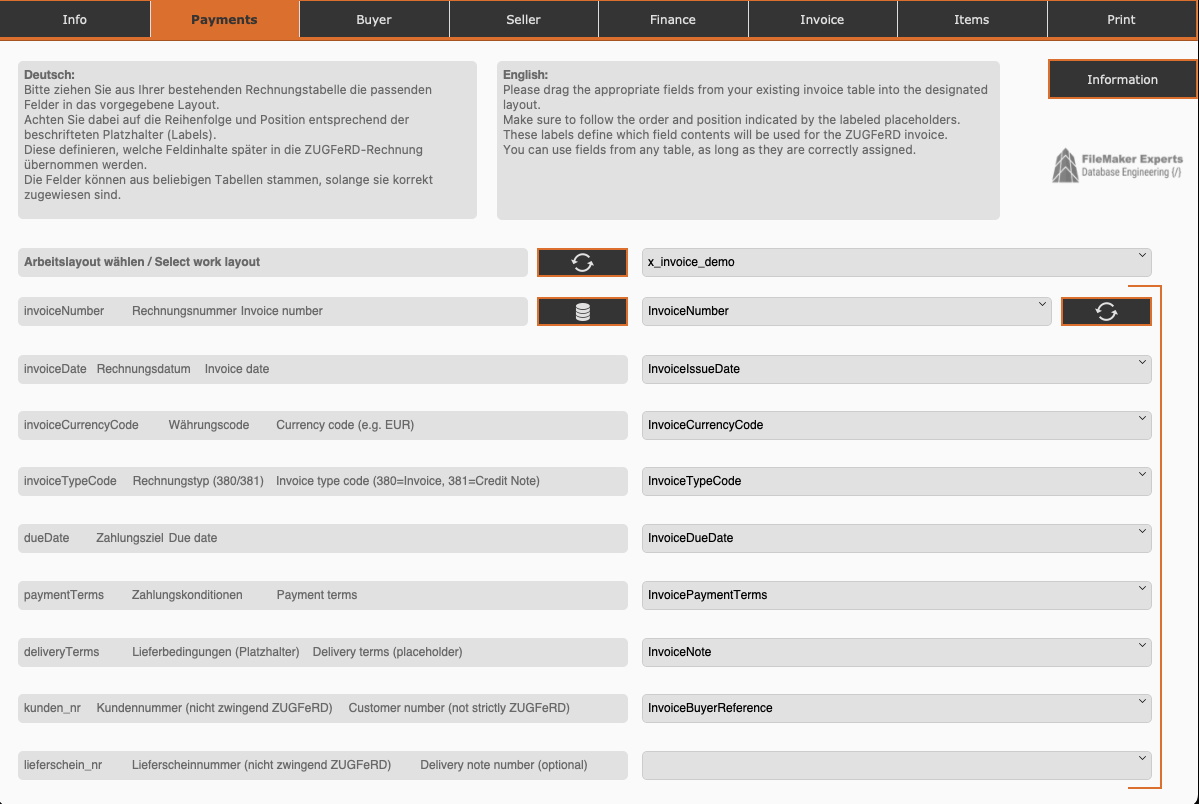
Field MappingMapping FileMaker Fields to ZUGFeRD Fields for Invoices
Select Work Layout: Dropdown selection of the desired layout (e.g. x_invoice_demo). The selected table forms the basis for field mapping.
| ZUGFeRD Field | Description | FileMaker Field |
|---|---|---|
| invoiceNumber | Invoice Number | InvoiceNumber |
| invoiceDate | Invoice Date | InvoiceIssueDate |
| invoiceCurrencyCode | Currency Code (e.g. EUR) | InvoiceCurrencyCode |
| invoiceTypeCode | Invoice Type (380=Invoice, 381=Credit Note) | InvoiceTypeCode |
| dueDate | Payment Due Date | InvoiceDueDate |
| paymentTerms | Payment Terms | InvoicePaymentTerms |
| deliveryTerms | Delivery Terms (Placeholder) | InvoiceNote |
| kunden_nr | Customer Number (not mandatory for ZUGFeRD) | InvoiceBuyerReference |
| lieferschein_nr | Delivery Note Number (optional) | (left empty) |
Important: Fields can come from any table as long as they are correctly assigned. The labels define which field contents will later be transferred to the ZUGFeRD invoice.
3. Buyer Tab - Buyer Information
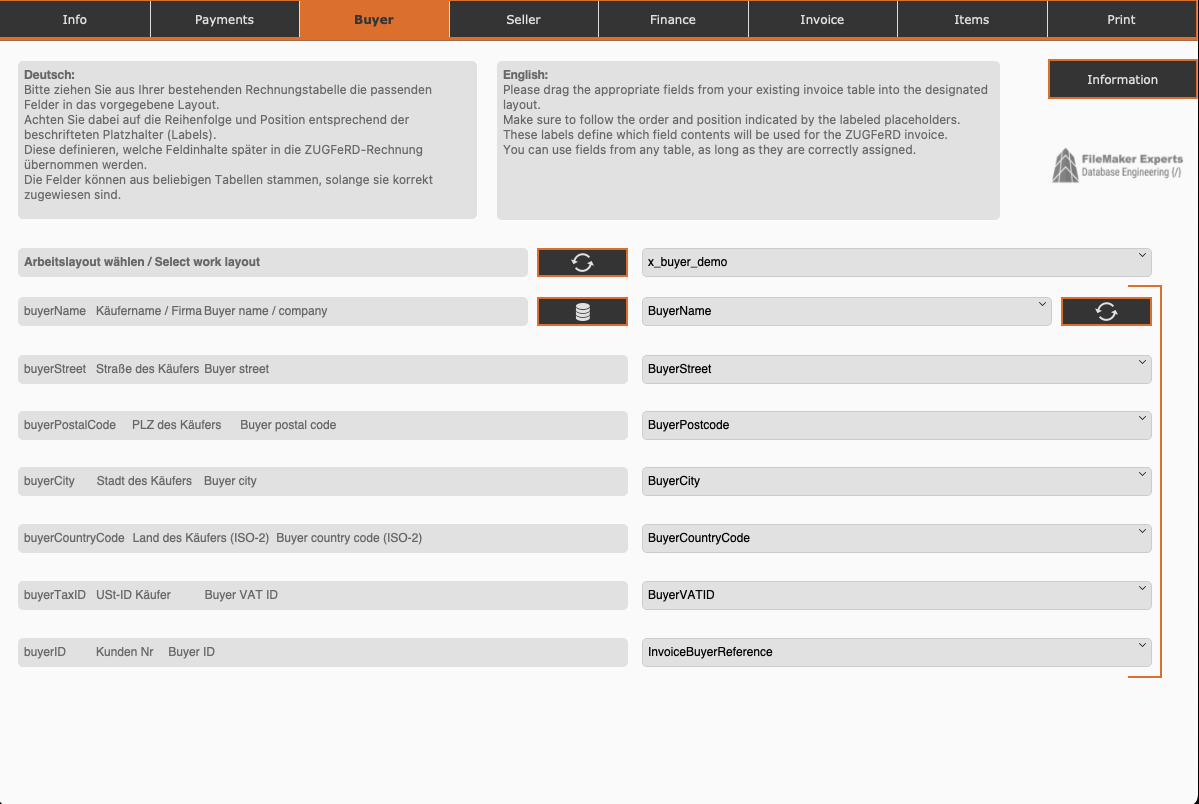
Buyer DataMapping Buyer/Customer Data
Select Work Layout: Dropdown: x_buyer_demo
| ZUGFeRD Field | Description | FileMaker Field |
|---|---|---|
| buyerName | Buyer Name / Company | BuyerName |
| buyerStreet | Buyer Street | BuyerStreet |
| buyerPostalCode | Buyer Postal Code | BuyerPostcode |
| buyerCity | Buyer City | BuyerCity |
| buyerCountryCode | Buyer Country (ISO-2) | BuyerCountryCode |
| buyerTaxID | Buyer VAT ID | BuyerVATID |
| buyerID | Customer Number | InvoiceBuyerReference |
Note: Pay attention to the order and position according to the labeled placeholders. These labels define which field contents will later be used for the ZUGFeRD invoice.
4. Seller Tab - Seller Information
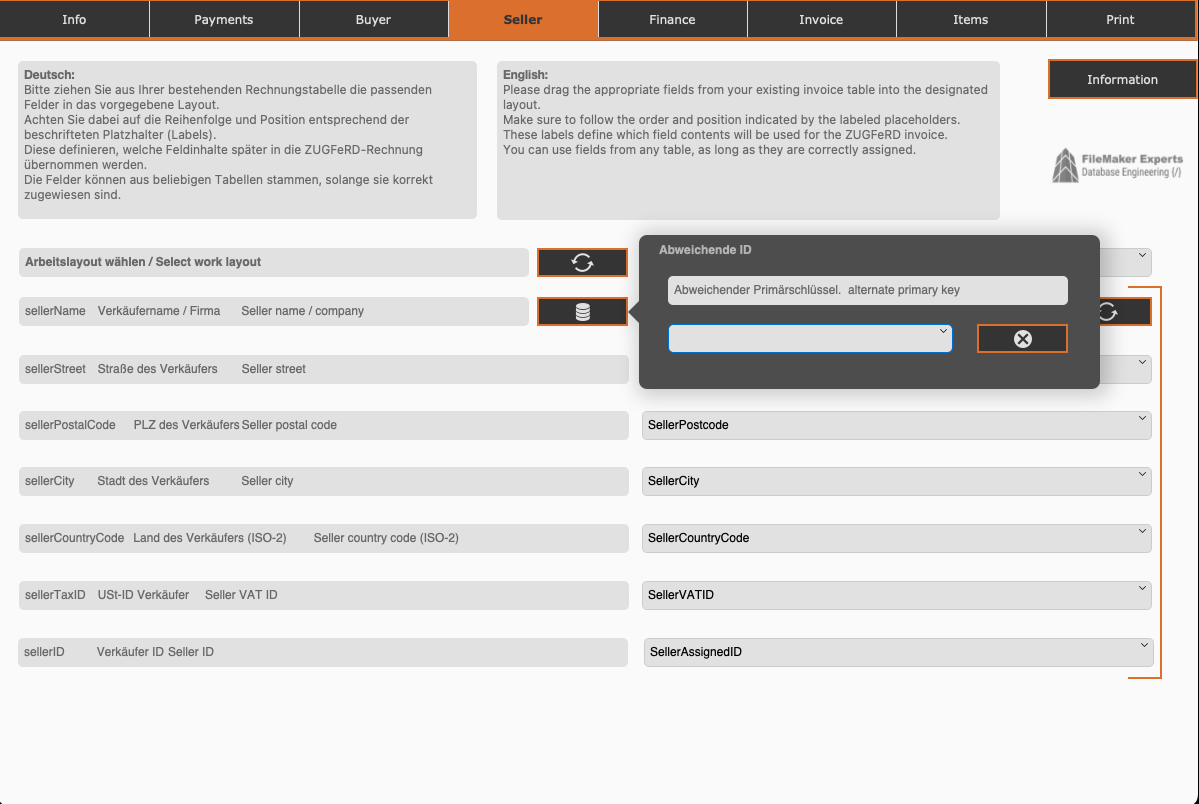
Seller DataMapping Seller/Company Data
Select Work Layout: Selection field with refresh button. In this case, the layout is empty as an alternative ID may be used.
Dialog: Alternative ID
If an alternative identification field should be used:
- Alternative Primary Key: Alternative primary key for data mapping
- Dropdown to select the alternative key field
| ZUGFeRD Field | Description | FileMaker Field |
|---|---|---|
| sellerName | Seller Name / Company | (will be assigned) |
| sellerStreet | Seller Street | SellerStreet |
| sellerPostalCode | Seller Postal Code | SellerPostcode |
| sellerCity | Seller City | SellerCity |
| sellerCountryCode | Seller Country (ISO-2) | SellerCountryCode |
| sellerTaxID | Seller VAT ID | SellerVATID |
| sellerID | Seller ID | SellerAssignedID |
5. Finance Tab - Financial Information

Payment DataMapping Payment and Banking Information
Select Work Layout: Dropdown: x_seller_demo
| ZUGFeRD Field | Description | FileMaker Field |
|---|---|---|
| paymentMeansCode | Payment Method (e.g. 58 = Transfer) | paymentMeansCode |
| payeeFinancialInstitution | Bank Name | payeeFinancialInstitution |
| payeeIBAN | IBAN | payeeIBAN |
| payeeBIC | BIC | payeeBIC |
| paymentReference | Payment Reference / Purpose | paymentReference |
| SellerReferenc | Seller ID | SellerAssignedID |
Payment Method Codes according to ISO 20022:
- 58 = SEPA Credit Transfer
- 48 = Credit Card
- 49 = Direct Debit
6. Invoice Tab - Invoice Amounts
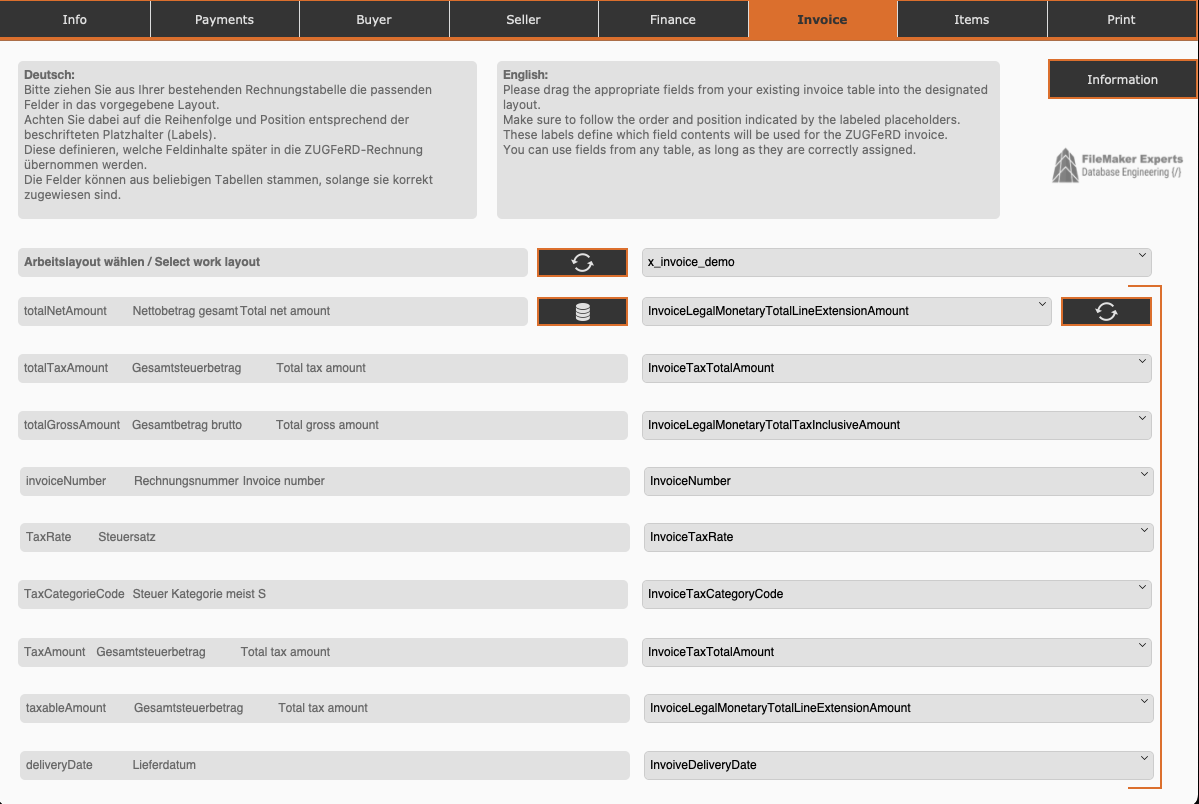
AmountsMapping Invoice Amounts and Taxes
Select Work Layout: Dropdown: x_invoice_demo
| ZUGFeRD Field | Description | FileMaker Field |
|---|---|---|
| totalNetAmount | Total Net Amount | InvoiceLegalMonetaryTotalLineExtensionAmount |
| totalTaxAmount | Total Tax Amount | InvoiceTaxTotalAmount |
| totalGrossAmount | Total Gross Amount | InvoiceLegalMonetaryTotalTaxInclusiveAmount |
| invoiceNumber | Invoice Number | InvoiceNumber |
| TaxRate | Tax Rate | InvoiceTaxRate |
| TaxCategoryCode | Tax Category mostly S | InvoiceTaxCategoryCode |
| TaxAmount | Total Tax Amount | InvoiceTaxTotalAmount |
| taxableAmount | Total Tax Amount | InvoiceLegalMonetaryTotalLineExtensionAmount |
| deliveryDate | Delivery Date | InvoiveDeliveryDate |
Important Calculations:
- Net Amount = Sum of all line items (net)
- Tax Amount = Net Amount × Tax Rate
- Gross Amount = Net Amount + Tax Amount
7. Items Tab - Line Items
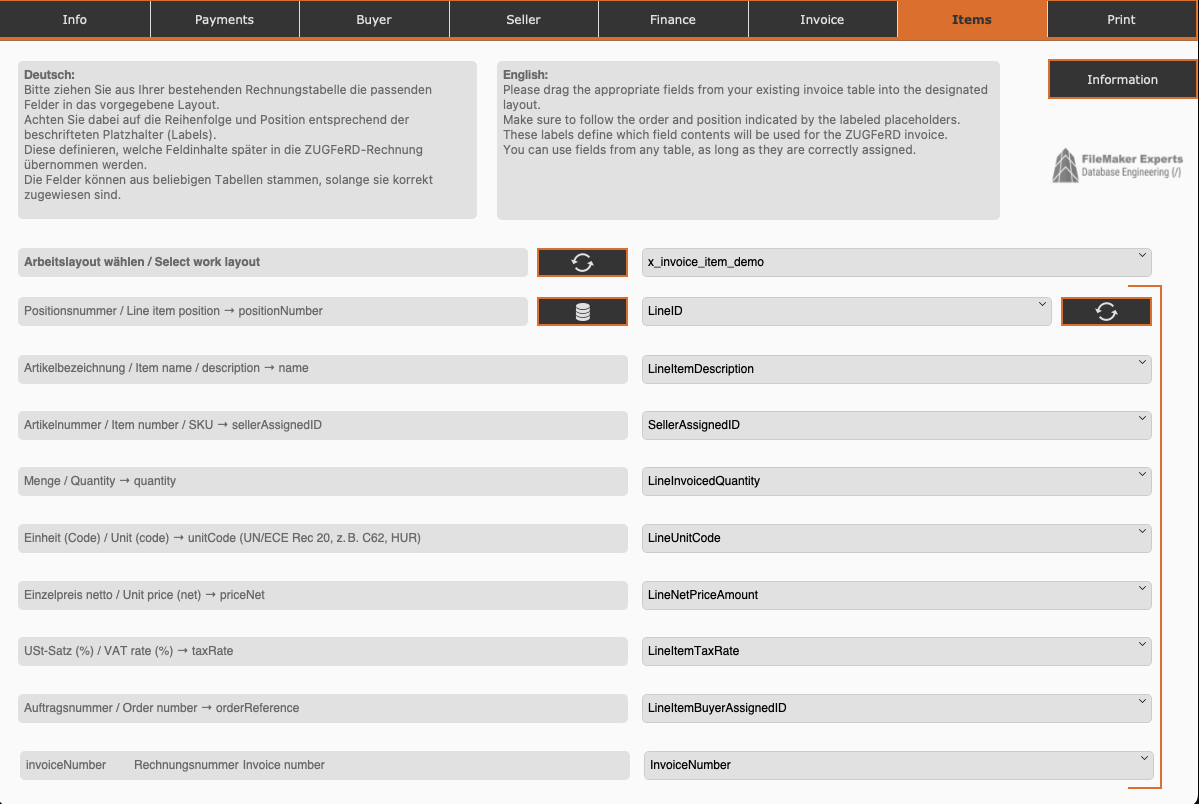
Line ItemsMapping Individual Invoice Line Items
Select Work Layout: Dropdown: x_invoice_item_demo
| ZUGFeRD Field | Description | FileMaker Field |
|---|---|---|
| Position Number / Line item position | positionNumber | LineID |
| Item Description / Item name | name | LineItemDescription |
| Item Number / Item number | sellerAssignedID | SellerAssignedID |
| Quantity | quantity | LineInvoicedQuantity |
| Unit (Code) | unitCode (UN/ECE Rec 20) | LineUnitCode |
| Net Unit Price | priceNet | LineNetPriceAmount |
| VAT Rate (%) | taxRate | LineItemTaxRate |
| Order Reference | orderReference | LineItemBuyerAssignedID |
| invoiceNumber | Invoice Number | InvoiceNumber |
Important Unit Codes (UN/ECE Rec 20):
- C62 = Piece
- HUR = Hour
- DAY = Day
- MTR = Meter
- KGM = Kilogram
- LTR = Liter
8. Print Tab - Print Layouts
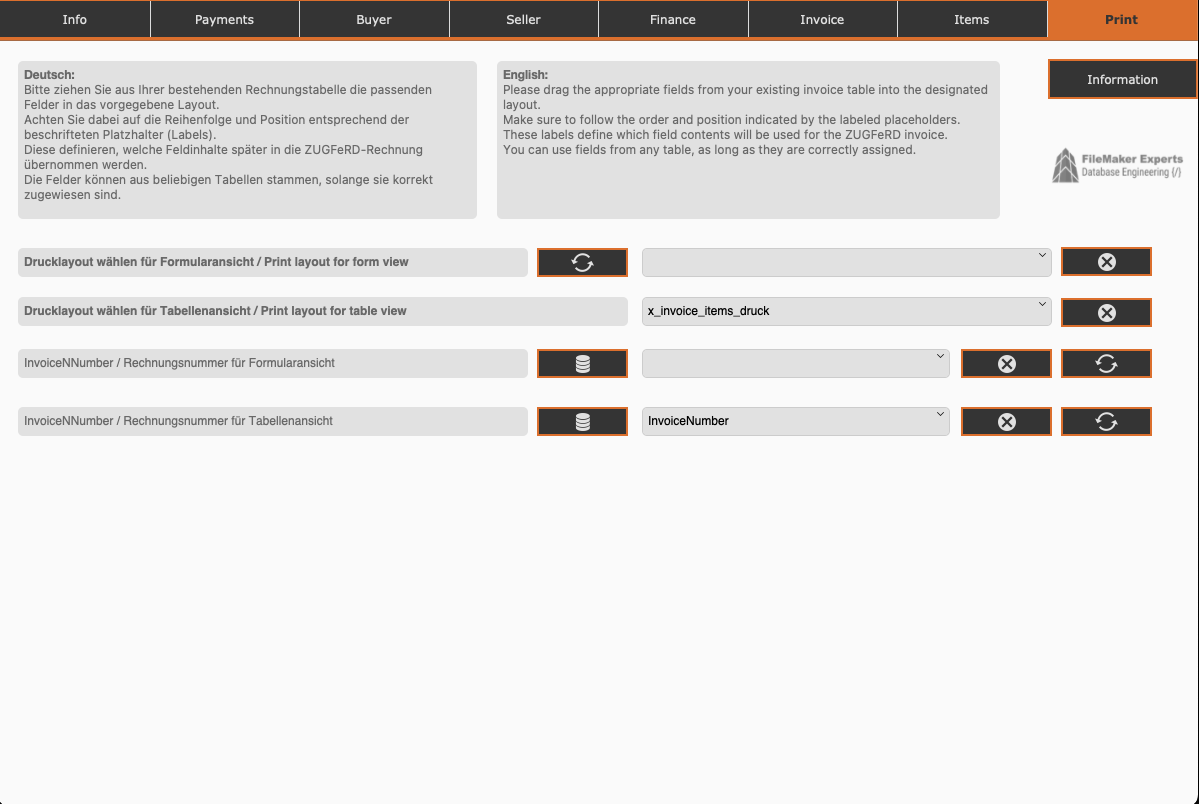
PrintMapping Print Layouts for Form and Table View
| Setting | Description | Example |
|---|---|---|
| Select Print Layout for Form View | Layout for single view | (not set) |
| Select Print Layout for Table View | Layout for list view | x_invoice_items_druck |
| InvoiceNumber for Form View | Field Mapping | (not set) |
| InvoiceNumber for Table View | Field Mapping | InvoiceNumber |
Note:
- Form View: Single invoice with all details
- Table View: List of multiple invoice line items
9. Testing Tab - Demo and Validation
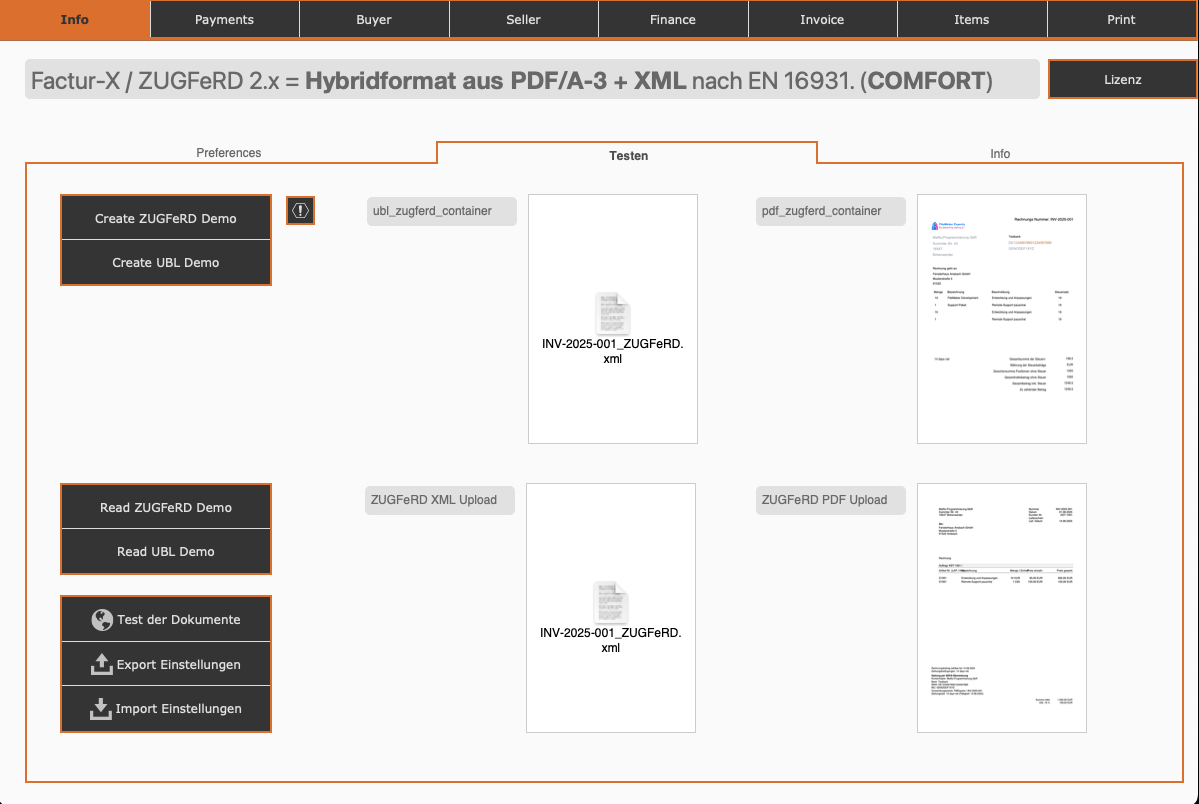
TestCreating Demo Documents and Configuration Validation
Available Functions:
📝 Create Demo
- Create ZUGFeRD Demo - Creates a sample ZUGFeRD invoice
- Create UBL Demo - Creates a sample UBL file
📥 Read Demo
- Read ZUGFeRD Demo - Reads and validates a ZUGFeRD file
- Read UBL Demo - Reads and validates a UBL file
🔧 Additional Functions
- Test Documents - Validates the created documents
- Export Settings - Exports the current configuration
- Import Settings - Imports a saved configuration
Test Area
The middle area shows the containers:
- ubl_zugferd_container - XML file preview
- pdf_zugferd_container - PDF preview
Sample Files
- INV-2025-001_ZUGFeRD.xml - Generated XML file
- ZUGFeRD PDF Upload - Uploaded PDF with embedded XML
The test functions enable:
- Verification of the configuration
- Validation of generated documents
- Import/Export of settings for different environments
Best Practices
Field Mapping
- All mandatory fields according to EN 16931 must be mapped
- Use consistent naming for FileMaker fields
- Pay attention to data types (text, number, date)
Validation
- Regularly create test documents
- Check with official ZUGFeRD validators
- Test different invoice types (standard, credit note)
Maintenance
- Export and version configurations
- Maintain documentation of field mappings
- Verify mappings when FileMaker changes
Technical Notes
PHP Endpoints
The configured PHP scripts on the server maps.maro-test.de process:
- POST data from FileMaker
- PDF generation with embedded XML
- XML creation according to EN 16931
- File download via HTTP
Data Flow
- FileMaker sends invoice data to PHP endpoint
- PHP script generates ZUGFeRD-compliant PDF/A-3 file
- XML is created according to EN 16931 and embedded
- Finished file is made available for download
- FileMaker downloads file and stores it in container
🚀 Ready for ZUGFeRD in FileMaker?
Implement standards-compliant e-invoices with our proven add-on